OVERVIEW & PURPOSE
Passwords are an important aspect of your account’s security. They are the front line of protection for user accounts. A poorly chosen password may result in a compromise of your MUTU Mama’s entire account.
The purpose of this policy is to establish a guideline for the creation of non-guessable passwords, the protection of those passwords, where to store those passwords and a recommended password manager tool to use.
All Mamas are responsible for keeping their passwords secure and confidential. As such, the following must be adhered to for creating and safeguarding passwords:
- Do changed your password immediately upon receiving your account. Initial passwords must be securely transmitted to the individual.
- Your password should NOT be identical to the previous ten (10) passwords.
- Be aware when entering your password. It should NOT be displayed when entered.
- Ensure passwords are only reset for authorized user
Creating a strong password helps you keep your personal information safe, protect your MUTU Mama’s account, prevent someone else from getting in to your MUTU Mama’s account.
Password Creation Guidelines:
- Be a minimum length of eight (8) characters.
- We recommend at least 12 characters —the more characters, the better.
- A mixture of both uppercase and lowercase letters.
- A mixture of letters and numbers.
- Inclusion of at least one special character, e.g., ! @ # ? ]
- Note: do not use < or > in your password, as both can cause problems in Web browsers
Remember Mama, your password is your passport to safety! To protect your password, it is recommended for you to follow these guidelines:
- Never use the same password for multiple accounts! It increases the chance for hackers to compromise your account.
- Don’t reveal a password over the phone to ANYONE, Yes! It includes your loved ones Mama!
- Don’t reveal a password in an email message
- Don’t talk about a password in front of others
- Don’t hint at the format of a password (ex: “my family name”)
- Don’t reveal a password on questionnaires or security forms
- Don’t use the “Remember Password” feature of applications, we want to store your password somewhere safe!
- If someone demands a password, refer them to this page or have them call our Support page here
- If an account or password is suspected to have been compromised, report it to Support and change all your passwords.
Writing down your password and storing them near you might be the best way in protecting them. When writing them down, be sure:
- to store the passwords near you, be sure it is somewhere other people can’t see or have access to
- you don’t include your usernames
- you don’t write what they’re for
- to change them slighty, for better protection!
However, there is a risk of losing or misplacing your paper Mama. So even though writing down passwords does increase password security and make it more difficult for someone online to steal your passwords, it can potentially result in easier access for someone to steal those passwords locally. It all depends on how well you protect those passwords Mama!
Another option to store your password is using a Password Manager Tool, like LassPass. A Password Manager offers a single source to store your data, such as personal information, financial data, and passwords. And because it’s accessible from anywhere, you can use it to select better, strong, more unique passwords that you won’t have to remember! It allows you to store and share access and folders with trusted friends, family, associates, and lock out everyone else.
LassPass is a Password Manager Tool that we recommend to you Mamas!
With LastPass, you can save passwords and usernames, store data like credit cards and other secure notes, and enable secure password and file sharing. By using LastPass, you no longer have to worry about multiple services having access to your saved password or credentials. You can store passwords and information in a single, secure place, launching your web surfing all from within your vault.
Click Here to download LastPass.
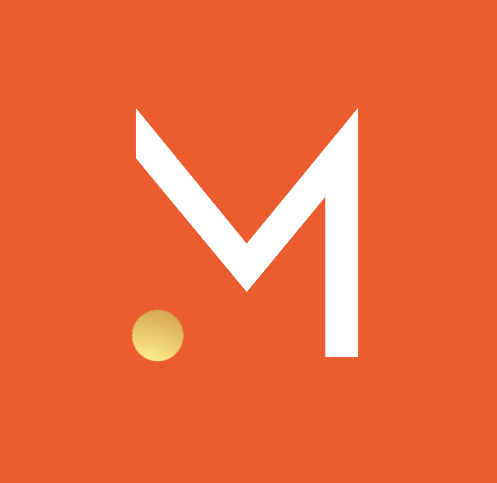
 and 'Add to Home Screen'.
and 'Add to Home Screen'.